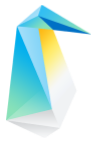NVIDIA* CUDA Toolkit¶
NVIDIA is a manufacturer of graphics processing units (GPU), also known as graphics cards.
CUDA is a parallel computing platform and application programming interface model created by NVIDIA. It allows software developers and software engineers to use a CUDA-enabled graphics processing unit
These instructions show how to install the CUDA Toolkit on Clear Linux OS after the proprietary NVIDIA drivers have been installed.
Note
Software installed outside of swupd is not updated with Clear Linux OS updates and must be updated and maintained manually.
Prerequisites¶
A Clear Linux OS system with a CUDA-Enabled NVIDIA device
The proprietary NVIDIA drivers have been installed.
Compatibility¶
Check compatibility of NVIDIA components¶
To install the appropriate NVIDIA CUDA Toolkit version, it is important to understand the compute capability and compatible driver versions of your NVIDIA hardware.
Information about NVIDIA compute capability, driver, and toolkit compatibility can be found at: https://developer.nvidia.com/cuda-gpus and https://docs.nvidia.com/deploy/cuda-compatibility/
Check GCC compatibility¶
Note
This is only required for the development or compilation of CUDA applications. It is not required to run pre-built applications that have a dependency on CUDA.
From the NVIDIA documentation:
The CUDA development environment relies on tight integration with the host development environment, including the host compiler and C runtime libraries, and is therefore only supported on distribution versions that have been qualified for this CUDA Toolkit release.
Refer to the NVIDIA documentation on CUDA system requirements for the latest kernel and compiler compatibility.
For example, CUDA 10.2 on a system with the latest Linux kernel requires GCC8, which is older than the default GCC version for Clear Linux OS.
Install the compatible version of GCC, if required:
Install the bundle with the appropriate GCC version.
sudo swupd bundle-add c-extras-gcc8
Create the directory
/usr/local/cuda/bin:sudo mkdir -p /usr/local/cuda/bin
Add symlinks to the older GCC version in the
/usr/local/cuda/bindirectory. This will cause the older version of GCC to be used when/usr/local/cuda/binis in the $PATH environment variable.sudo ln -s /usr/bin/gcc-8 /usr/local/cuda/bin/gcc sudo ln -s /usr/bin/g++-8 /usr/local/cuda/bin/g++
Downloading and Installation¶
Download the NVIDIA CUDA Toolkit¶
Go to the NVIDIA CUDA downloads website to get the latest CUDA Toolkit. If an older version of the CUDA Toolkit is required, go to the CUDA Toolkit Archive.
Choose the following settings and click Download.
Operating System: Linux
Architecture: x86_64
Distribution: any
Version: any
Installer Type: runfile(local)
Open a terminal and navigate to where the
cuda_<VERSION>_linux.runfile was saved. In this example, it was saved in the Downloads folder.cd ~/Downloads/
Make the
cuda_<VERSION>_linux.runfile executable:chmod +x cuda_<VERSION>_linux.run
Install the NVIDIA CUDA Toolkit¶
The NVIDIA CUDA installer will be directed to install files under
/opt/cuda as much as possible to keep its contents isolated from the
rest of the Clear Linux OS files under /usr.
The CUDA installer automatically creates a symbolic link that allows the CUDA
Toolkit to be accessed from /usr/local/cuda regardless of where it was
installed.
Configure the dynamic linker to look for and cache shared libraries under
/opt/cuda/lib64where the NVIDIA installer will place libraries.sudo mkdir -p /etc/ld.so.conf.d echo "include /etc/ld.so.conf.d/*.conf" | sudo tee --append /etc/ld.so.conf
The CUDA installer will automatically create a file
/etc/ld.so.conf.d/cuda-<VERSION>.confNavigate into the directory where the NVIDIA installer was downloaded:
cd ~/Downloads/
Run the installer with the advanced options below:
sudo ./cuda_<VERSION>_linux.run \ --toolkit \ --installpath=/opt/cuda \ --no-man-page \ --override \ --silent
Validate the CUDA Toolkit was installed by checking the NVIDIA CUDA compiler version:
/opt/cuda/bin/nvcc --version
The CUDA Toolkit is now installed and can be used to compile and run CUDA applications.
Using the NVIDIA CUDA Toolkit¶
Verify that the NVIDIA device characters files /dev/nvidia* exist and have the correct (0666) file permissions. The character devices should be automatically created on system with the NVIDIA driver loaded through X server, but will not be on systems that do not automatically load the NVIDIA driver.
ls -l /dev/nvidia*
If your system does not have the NVIDIA character devices created automatically, run the script from NVIDIA documentation with root privileges.
Alternatively a setuid utility, nvidia-modprobe, can be compiled and installed to automatically create the device character files on-demand.
wget https://download.nvidia.com/XFree86/nvidia-modprobe/nvidia-modprobe-<VERSION>.tar.bz2 tar -xvf nvidia-modprobe-<VERSION>.tar.bz2 cd nvidia-modprobe-<VERSION>/ make sudo make install PREFIX=/usr/local/cuda/
When the CUDA toolkit is needed, export PATH variables pointing to the CUDA directories. This will temporarily add CUDA files to the PATH and use the specified linked version of GCC for the terminal session.
export PATH=/usr/local/cuda/bin:$PATH export LD_LIBRARY_PATH=/usr/local/cuda/lib64:$LD_LIBRARY_PATH
Source code for CUDA sample located at
/usr/local/cuda/NVIDIA_CUDA-<VERSION>_Samples. See the CUDA
documentation on compiling samples
to learn more.
Uninstalling¶
The NVIDIA drivers and associated software can be uninstalled and nouveau driver restored by:
Run the sudo /usr/local/cuda/bin/cuda-uninstaller.
Follow the prompts on the screen and reboot the system.
Debugging¶
The NVIDIA CUDA installer places logs under
/tmp/cuda-installer.log.