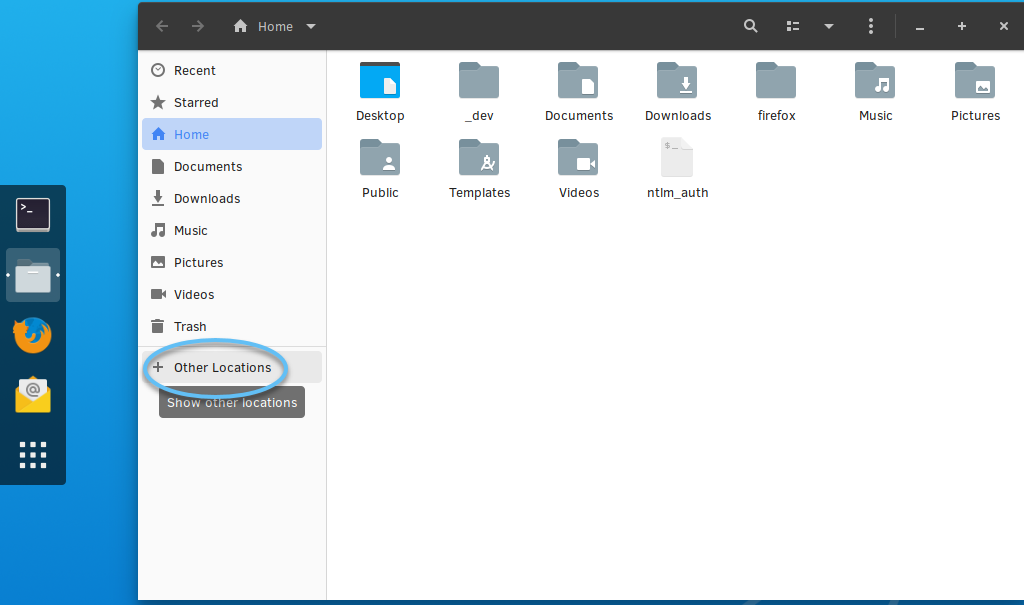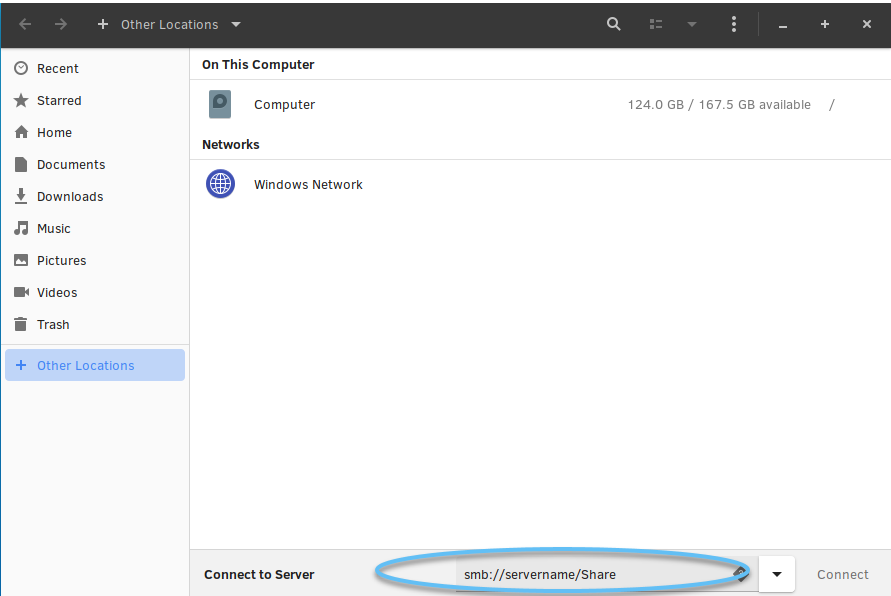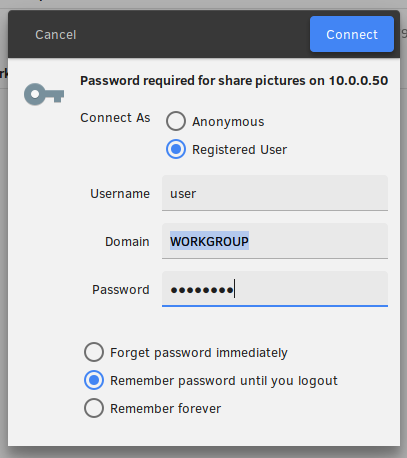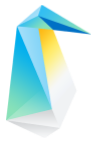Samba* as a client
This tutorial explains how to access an existing shared drive on
Windows* via Server Message Block (SMB) / Common Internet File System (CIFS)
from the Clear Linux OS GNOME* desktop. A CIFS filesystem is generally used to access
shared storage locations, or share files.
From the desktop, select Files from the application menu.
Note
GNOME Files is also known as Nautilus .
In Files , select Other Locations .
Figure 1: Files, Other Locations
In the lower taskbar, beside Connect to Server ,
enter the file-sharing address using the Windows sharing schema:
Figure 2: Connect to Server
Optional: If there are issues with DNS, you can use an IP address in
place of the servername above. You must still specify the share.
Optional: On the Windows machine, in a CLI, retrieve the IP address by
entering the command:
Note
If using the IP address, assure that it is accessible and secure.
Select Connect .
The server requests authentication, as shown in Figure 3.
Figure 3: Authentication
Log in with the same Windows system credentials for which you granted
access to the share.
Select the appropriate checkbox to save your credentials. Consider
carefully the security risks as a result of your selection.