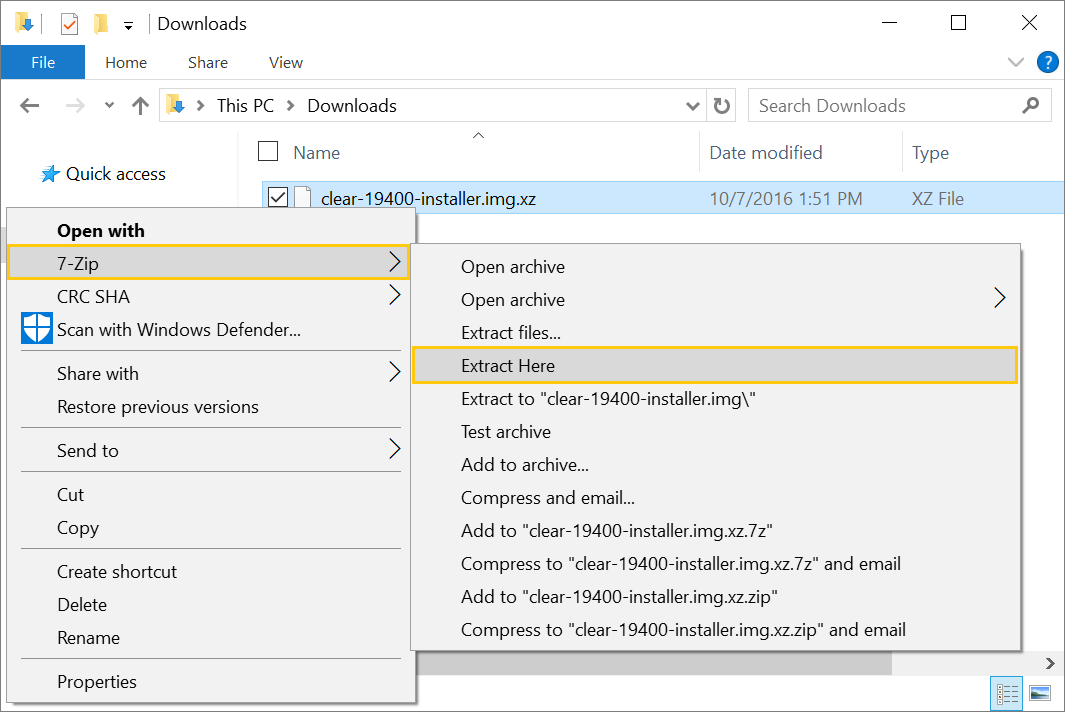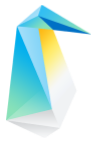Download, verify, and decompress a Clear Linux* OS image¶
This guide describes the available types of Clear Linux OS images, where to download them, how to verify their integrity, and how to decompress them. Follow the steps for your OS.
Clear Linux* OS offers many types of images for different platforms and environments.
The naming convention of a Clear Linux OS image filename is:
clear-[version number]-[image type].[compression type]
The [version number] field specifies the version number.
The [image type] field specifies the type of image and its corresponding file format.
The [compression type] field specifies the compression type. Two types of compression methods are used: GNU* zip (.gz) and XZ (.xz).
Linux OS steps¶
Verify the integrity of the Clear Linux OS image¶
Before you use a downloaded Clear Linux OS image, verify its integrity. This action eliminates the small chance of a corrupted image due to download issues. To support verification, each released Clear Linux OS image has a corresponding SHA512 checksum file designated with the suffix -SHA512SUMS.
Download the corresponding SHA512 checksum file of your Clear Linux OS image.
Open a Terminal.
Go to the directory with the downloaded image and checksum files.
Verify the integrity of the image and compare it to its original checksum with the command:
sha512sum -c ./clear-[version number]-[image type].[compression type]-SHA512SUMS
If the checksum of the downloaded image is different than the original checksum, a warning is displayed with a message indicating the computed checksum does not match. Otherwise, the name of the image is printed on the screen followed by OK.
For a more in-depth discussion of image verification including checking the certificate see Image content validation.
Decompress the Clear Linux OS image¶
Released Clear Linux OS images are compressed with either GNU zip (.gz) or XZ (.xz). The compression type depends on the target platform or environment. To decompress the image, follow these steps:
Open a Terminal.
Go to the directory with the downloaded image.
To decompress an XZ image, enter:
unxz clear-[version number]-[image type].xz
To decompress a GZ image, enter:
gunzip clear-[version number]-[image type].gz
macOS* steps¶
Verify the integrity of the Clear Linux OS image¶
Before you use a downloaded Clear Linux OS image, verify its integrity. This action eliminates the small chance of a corrupted image due to download issues. To support verification, each released Clear Linux OS image has a corresponding SHA512 checksum file designated with the suffix -SHA512SUMS.
Download the corresponding SHA512 checksum file of your Clear Linux OS image.
Open a Terminal.
Go to the directory with the downloaded image and checksum files.
Verify the integrity of the image and compare it to its original checksum with the command:
shasum -a512 clear-[version number]-[image type].[compression type] | diff clear-[version number]-[image type].[compression type]-SHA512SUMS -
If the checksum of the downloaded image is different than the original checksum, the differences will be displayed. Otherwise, an empty output indicates a match and your downloaded image is good.
Decompress the Clear Linux OS image¶
We compress all released Clear Linux OS images by default with either GNU zip (.gz) or xz (.xz). The compression type we use depends on the target platform or environment. To decompress the image, follow these steps:
Open a Terminal.
Go to the directory with the downloaded image.
Use the gunzip command to decompress either compression type. For example:
gunzip clear-[version number]-[image type].xz gunzip clear-[version number]-[image type].gz
Windows* OS steps¶
Verify the integrity of the Clear Linux OS image¶
Before you use a downloaded Clear Linux OS image, verify its integrity. This action eliminates the small chance of a corrupted image due to download issues. To support verification, each released Clear Linux OS image has a corresponding SHA512 checksum file designated with the suffix -SHA512SUMS.
Download the corresponding SHA512 checksum file of your Clear Linux OS image.
Start Command Prompt.
Go to the directory with the downloaded image and checksum files.
Get the SHA512 checksum of the image with the command:
CertUtil -hashfile ./clear-[version number]-[image type].[compression type] SHA512
Manually compare the output with the original checksum value shown in the downloaded checksum file and make sure they match.
Decompress the Clear Linux OS image¶
Released Clear Linux OS images are compressed with either GNU zip (.gz) or XZ (.xz). The compression type depends on the target platform or environment. To decompress the image, follow these steps:
Image types¶
Table 1 lists the currently available images that are platform independent. Table 2 lists the currently available images that are platform specific.
Image Type |
Description |
|---|---|
live-desktop.img or live-desktop.iso |
Image for booting to GNOME* desktop to preview or install the OS. |
live-server.img or live-server.iso |
Image for booting to server command prompt to preview or install the OS. |
Image Type |
Description |
|---|---|
aws.img |
Image suitable for use with Amazon* AWS*. |
cloudguest.img |
Image with generic cloud guest virtual machine (VM) requirements installed. |
gce.tar |
Image with the Google Compute Engine (GCE) specific kernel. |
azure-hyperv.vhd |
Image for Microsoft* Azure and Hyper-V generation 1 VMs. Includes optimized kernel for Hyper-V. |
kvm.img |
Image for booting in a simple VM with start_qemu.sh. Includes optimized kernel for KVM. |
kvm-legacy.img |
Image for booting in a simple VM using legacy BIOS, if using start_qemu.sh make sure to remove -bios parameter. |
pxe.tar |
Image suitable for use with PXE server. |
vmware.vmdk |
Virtual Machine Disk for VMware* platforms including Player, Workstation, and ESXi. |